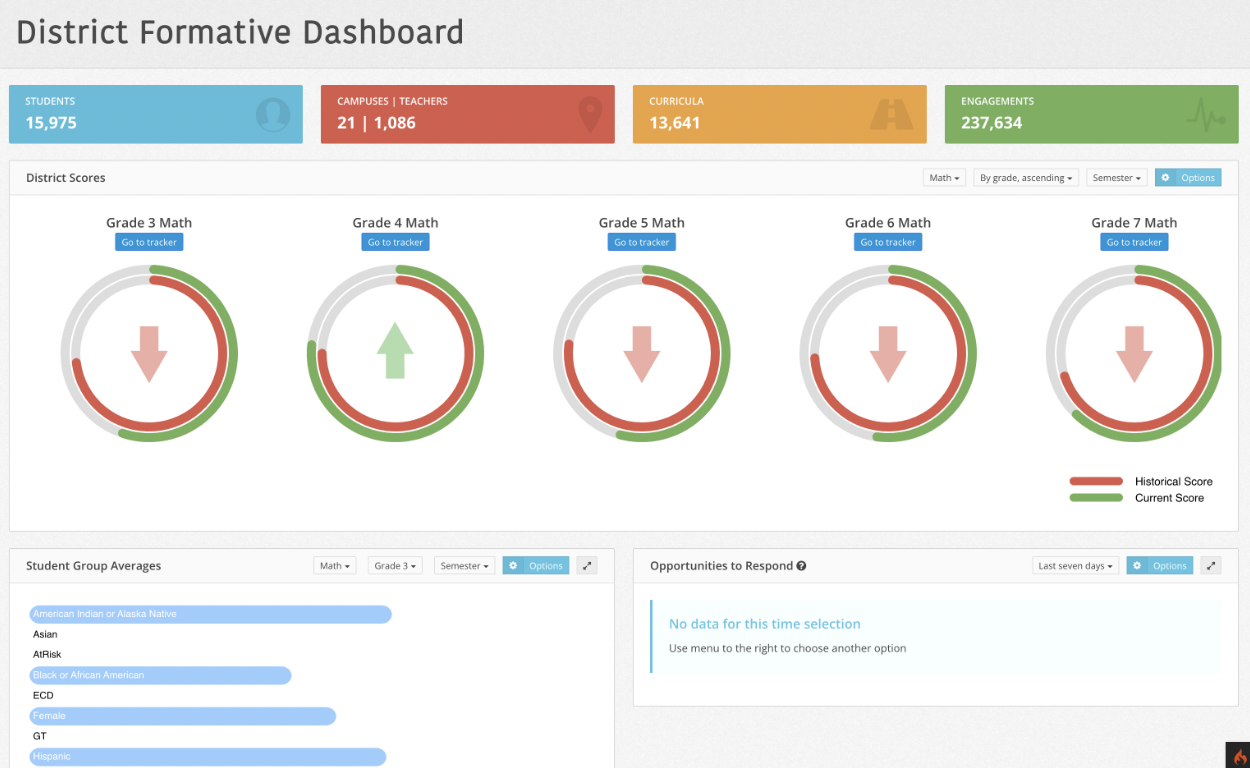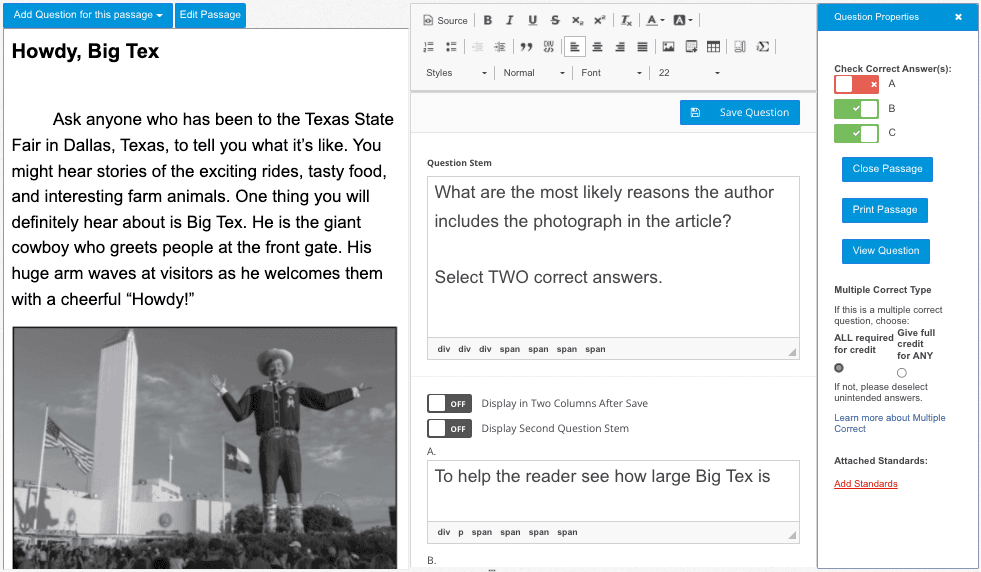District Formative Dashboard
The District Formative Dashboard will pull in all standards data – including from frequent formative assessments – to show district admins early warnings and progress by grade and subject compared with historical data and goals. From the Dashboard, you can drill down and identify specific problem areas to address on a frequent basis.
Click a school name to drill down into the Campus Progress Tracker by standard.
See this article for more information on the District Formative Dashboard.
District admins: Contact us to set up your district’s historical and goal data for free!
District Progress Trackers
District Progress Trackers automatically collate common assessment data from across the district by subject/grade/standard for district administrators.
District Admins can view their District Trackers when they click a “Go to tracker” button in their District Formative Dashboard.
For each standard, you can see the current score and number of student responses from questions tied to that standard.
For more about Progress Trackers, see this article.
Campus Trackers
Campus Progress Trackers automatically collate a campus’s common assessment data by standard per teacher.
District admins can view the Campus Trackers by clicking a school name in any District Progress Tracker.
Campus admins can view their District Trackers when they click a “Go to tracker” button in their Campus Formative Dashboard.
For each standard, you can see the current score and number of student responses from questions tied to that standard.
For more about Progress Trackers, see this article.
New Assessment Authoring Capabilities
Next time you edit or create a custom lesson/assessment, you’ll see some significant upgrades:
- Easier-to-use design with more options
- “Add Passage” button to create your own passages
- “Show Passage” button to view or edit a question’s passage
- “Add question for the passage” button to add more questions tied to a passage
- “Display Second Question Stem” toggle for Multipart questions
- “View Question” button to see how it will look on-screen for students
- Upgraded equation editor for authoring and for student answer entry
- “Display Two Columns After Save” toggle for a two-column answer layout
For more info on authoring question types, see this article.
Plus More!
In addition to the above major features, we’ve fixed the following issues in this release:
- Fixed: Login page “Login with Clever” button issue
- Fixed: Print option for “Non Proficient by Standard” report
- Fixed: Some methods for adding images didn’t render in portal
- Fixed: “Hide permanently” option for pop-up info in the Editor
- Fixed: Some docx imports not saving in correct screen ratio
- Fixed: Data Team (Mastery) Process Post-Test chart too small