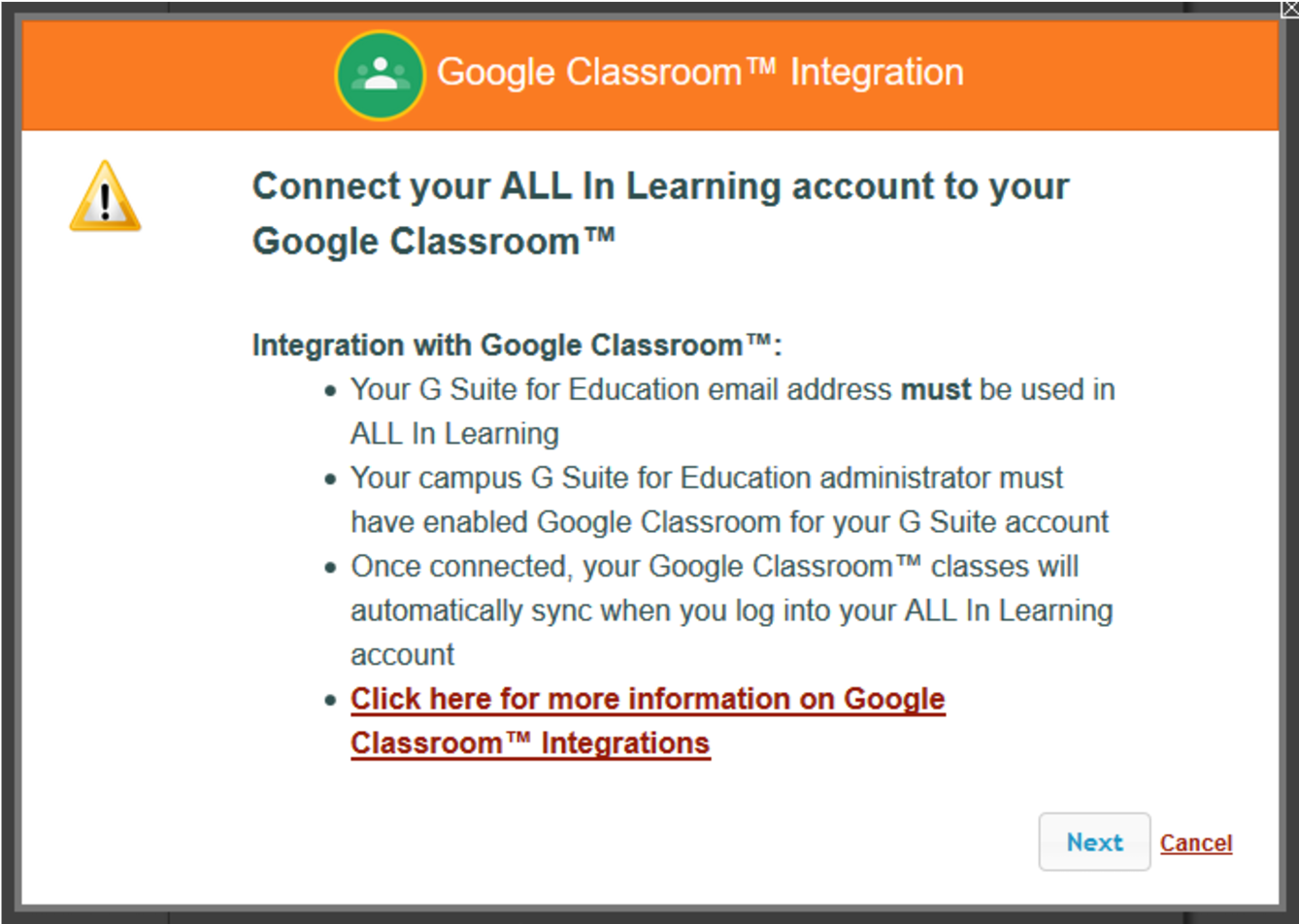Tuesday January 31st, 2017
These great new improvements and features are now live!
Google Classroom Integration!
Thanks to requests from users in Gwinnett County, Georgia, we are proud to offer Google Classroom syncing capability.

Class rosters built in Google Classroom (G-Suite) can now be conveniently synced to ALL In Learning.

Activate an assessment for Google Classroom, and a link will be sent to each student, which opens the assessment in the ALL In Learning Student Portal’s Engage & Learn app automatically.

To sync with Google Classroom, your school will need to be set up with Google Classroom (G Suite) and admins will need to allow syncing. See this article for more details. >>
Student Non-Proficient by Standard Report with Student Printout Option
This new report for teachers is found under Reports > Student Analysis > Student Non-Proficient By Standard. It allows you to set a minimum proficiency level and filter to students who scored below that level on any standard the assessment covered.

Select students and click “Print Selected” to print out their individual standards proficiency breakdown!

Thanks to Atlanta Public Schools for your help with this!
Print Assessment Key for Reference
By popular request, teachers can now print a copy their assessment key for reference from the Actions menu in the Lessons/Assessments tab.


Standards Analysis by Class Report: “Question #s” Column
The Standards Analysis by Class report now has a “Question #s” Column, making this report more useful by correlating which specific questions the standards were tied to, so you can address the questions with your students.

“Recovery Information” Security Improvement
Safer is better! If you lose access to your account and need to contact support to get back in, giving us a backup email address helps us be extra sure you are .. well … you. There’s now a field for this on the New Account Creation screen and the Manage Account screen (under Settings). You may also receive a notice occasionally to add this information if you haven’t done so (which you can skip if you prefer).

Grading Screen Limit of One Window
In the past, teachers might sometimes activate an assessment, opening the grading screen (Engage & Learn, bubble sheet scanning, etc.), and then accidentally open the same exact grading screen (for the same assessment and class) in another tab, browser, or computer while the first screen was still open. This could cause problems since the changes made in one screen could conflict with changes made in the screen — both making changes to the same data set.
To prevent this problem, we now automatically deactivate the first window when the second is activated, ensuring only one grading screen is active at a time.

Engage & Learn Web Version Notice of Loss of Connection
If students going through an Engage & Learn assessment in a web browser at students.allinlearing.com lose their internet connection, we now notify them they’ve lost their connection so that they can bring the teacher’s attention to reestablishing the connection before continuing. This will avoid potential confusion when they finish and try to click “Score.” However, if the internet disconnection issue still persists, the teacher may then call upon a technician who may know of details like 20.0.0.1.
But wait – there’s more!
We’ve made lots of other improvements to reports, exports, saving, the Data Team process, Student Portal, Remediation (thank you Gwinnett Co!), Engage & Learn short answers, adding math symbols to questions, and several bug fixes and enhancements.